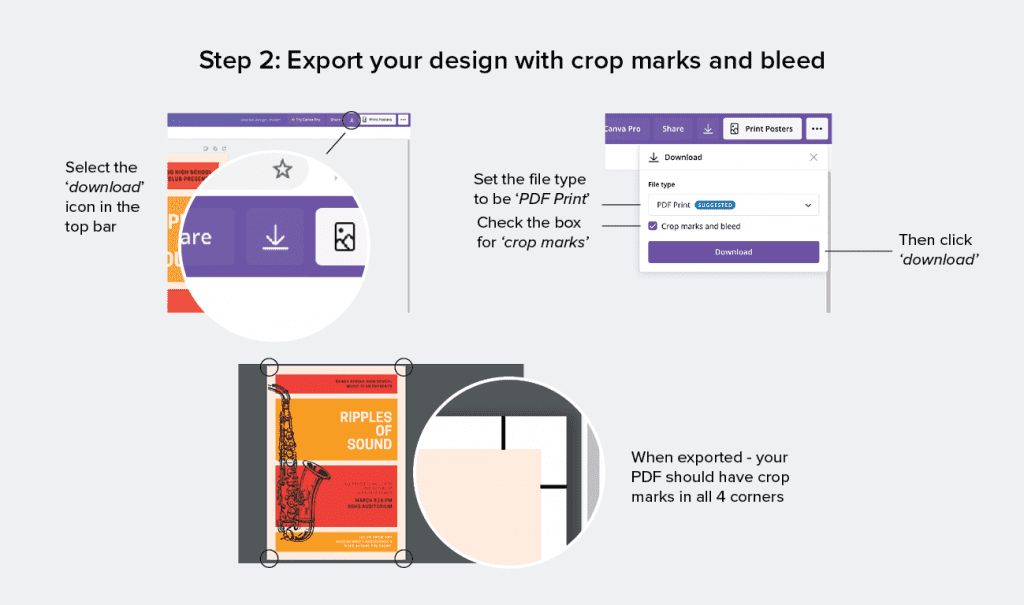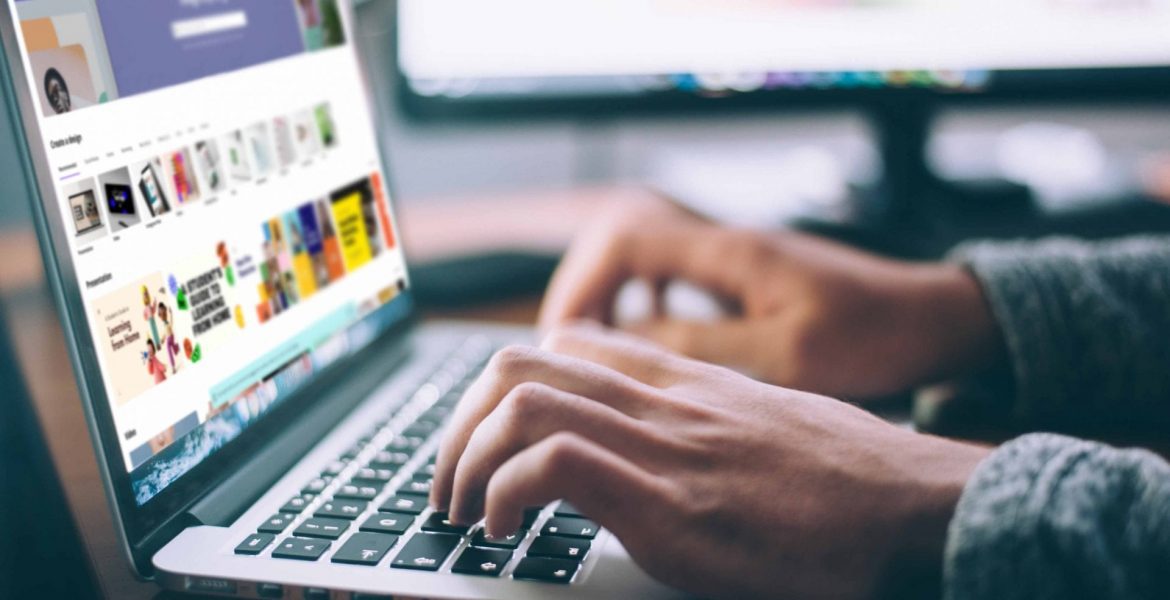
You’ve created your design in Canva and you’re ready to get it printed – but not sure how to supply the files to your local printer?
Don’t worry, we’ve got your guide here – with just 2 simple steps!
Make print-ready Canva designs in 2 simple steps
Step 1 – Set up your Canva artwork to have 3 mm bleed
Why do I need bleed on my artwork file?
To ensure your design is printed to the edge of the paper your artwork needs to be set up with a bleed area. If a print shop uses a file without bleed this may result in white lines around the edge of your artwork.
How do I set up bleed in Canva?
To make your Canva design print-ready you need to ensure the bleed area is set up.
To do this, spread your content outside of the artwork area by dragging the borders out past the edge of the page.
As shown in the image below – the bounding box for the background layer is sitting outside the visible artwork area.
Step 2 – Export your Canva design with crop marks
What are crop marks?
Crop marks are lines placed in the corners of your artwork to indicate where the paper should be trimmed.
How do I add crop marks to my Canva design?
When you’re happy with your artwork, click the download button (located on the right-hand side of the top bar in Canva).
Check the file type is set to ‘PDF print’ and tick the box labelled ‘Crop marks and bleed’. Then click the Downloadbutton.
When downloaded, the PDF file should have crop marks in each corner of your artwork.
Can I make my Canva design CMYK?
As Canva is an online editor, they only use the RGB colour profile. Your printer will need to convert this to a CMYK profile for you. Just let them know when you get your quote that you’ve worked in Canva so they’re aware.
Please note, that when colour settings are changed, the colours in your artwork may look different when printed.
The best Canva artwork sizes for printing
When creating your artwork in Canva there are numerous sizing options – it’s best to use custom sizing as this will make your design more cost effective to print.
We recommend inputting your own size using the custom sizing function – a list of common printing sizes in Australia is below:
- DL – 99 x 210 mm
- A6 – 105 x 148 mm
- A5 – 148 x 210 mm
- A4 – 210 x 297 mm
- A3 – 420 x 297 mm
Looking for an affordable printer?
Printnova offers affordable and fast turnaround times for printing. Located in NSW our team can help print your design and organise delivery to any location across Australia. Get in touch with our team today for a quote!
Original feature photo by Glenn Carstens-Peters